Free 1-Year Domain Offer with WordPress GO Service

Hello! In this guide pfSense installation, pfSense settings And pfSense firewall We will cover the topics in detail. pfSense, which is the choice of many organizations and individual users in terms of network security, stands out with its free and open source code; It offers a powerful firewall, flexible configuration options, high scalability and much more. In this article, you will learn important points such as what pfSense is, how it is installed, what alternatives it has, and you will be able to take the right configuration steps.
What is pfSense?
pfSense is a FreeBSD based pfSense firewall and router solution. It can work on most modern hardware as well as virtual appliance It can also be used as. It is designed to be very easy to install and manage, and its interface is user-friendly. It stands out with its flexible approach in the field of network security and management.
pfSense Installation Preparations
pfSense installation Before moving on to the next steps, it is very important to prepare properly and choose the hardware or virtual environment that suits your needs. I recommend that you pay attention to the following:
- Hardware Selection: If you are going to install pfSense on a physical device, make sure it has at least dual network cards (WAN/LAN) and enough disk space. RAM and processor capacity can be increased depending on the workload.
- Virtual Machine: pfSense can also be installed as a virtual machine on platforms such as VMware, VirtualBox, or Proxmox. This method is ideal for test environments or when cost savings are required.
- Installation Media: A USB stick or ISO file must be prepared. Don't forget to download the latest image file from the official pfSense website.
pfSense Installation Steps
In this section, step by step pfSense installation I will explain the process:
- Prepare the Startup Environment:
From the official pfSense site (for example Netgate) Download the ISO file and burn it to a USB stick. - BIOS/UEFI Settings:
Set your computer or server to boot from USB. - Setup Menu:
On the boot screen, select “Install pfSense” and press Enter. Then continue with the default settings or partition the disk according to your needs. - Loading Configuration Files:
Once the installation is complete, the system will reboot and take you through the pfSense initial configuration wizard. - Basic Network Settings:
Specify the IP address and subnet mask of the WAN and LAN interfaces. You can use DHCP or static IP for the WAN connection.
After completing these, you can view detailed information on the pfSense web interface. pfSense settings You can proceed to the sections. It is possible to further customize the configuration with the following steps.
pfSense Settings: Key Points
pfSense supports advanced features such as NAT, VLAN, VPN and traffic shaping. pfSense settings The main points to be taken into consideration are as follows:
1. Firewall Rules
pfSense firewall rules allow you to control the traffic coming into and going out of your network. You can create specific rules for LAN, WAN or other interfaces, restricting specific protocols, IP addresses or ports. The important thing is to pay attention to the order of the rules: pfSense looks for a rule match from top to bottom in the list.
2. NAT (Network Address Translation)
pfSense uses NAT rules for incoming and outgoing traffic. For example, you might want to route requests to a specific internal IP address (port forwarding). Setting up NAT regularly and consistently minimizes security vulnerabilities.
3. DHCP and DNS Settings
pfSense can act as a DHCP server and pfSense settings You can automatically distribute IP addresses to devices on your network from the section. You can also configure DNS forwarding and caching settings to ensure that clients make faster and more secure DNS queries.
4. VPN (Virtual Private Network)
You can enable secure remote connections by activating different VPN solutions such as OpenVPN and IPsec on pfSense. It is especially useful for connecting remote offices at work or creating an encrypted line between home and office.
5. VLAN Support
VLAN (Virtual LAN) is an indispensable feature for large organizations or networks that require segmentation. By configuring VLAN via pfSense, you can divide the devices in the network into different virtual networks and facilitate security and management.
Advantages of pfSense
- Free and Open Source: Much more economical than commercial firewall solutions.
- Extensive Plugin Support: You can easily integrate additional security modules or packages such as SNORT, Suricata.
- High Performance and Scalability: It can withstand high traffic volumes when the appropriate hardware or virtual environment is set up.
- User Friendly Interface: Thanks to the web-based management panel, configuration processes are extremely simple.
Disadvantages of pfSense
- Learning Curve: For beginners, the configuration steps may seem complicated.
- Support: While official community support is strong, additional licensing or services may be required to gain commercial support.
- Update Risks: An incorrect or uncontrolled update may cause network disruptions.
Alternative Solutions
While pfSense is a strong option, other solutions should also be considered for different scenarios:
- OPNsense: A fork of pfSense. It has similar interface and features.
- IPFire: It is a popular alternative as a firewall and router solution.
- ClearOS: It is a server operating system designed for small and medium-sized businesses.
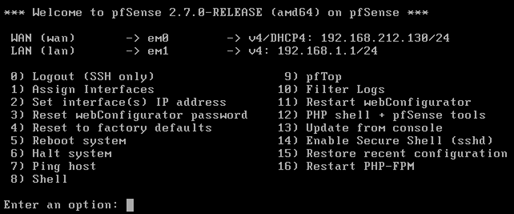
Concrete Examples and Scenarios
Below pfSense firewall You will find concrete examples of how you can implement the configuration:
- Use in Corporate Companies:
Creating VPN connections between the head office and remote branches, centralizing IP management with DHCP, and separating departments from each other with a VLAN structure. - Home Use:
Ensuring the security of fiber internet connection, installing content filtering plugins for child protection and managing the Wi-Fi network. - Hosting Environments:
Running virtual pfSense in a data center to isolate customer servers and maintain network security under heavy traffic.
Important Steps After pfSense Configuration
Installation and initial pfSense settings After the process, I recommend you to check the following points:
- Backup: Backup your settings regularly. pfSense Configuration Backup You can easily export it with the .
- Log Review: Monitor firewall logs and system logs regularly. Suspicious traffic or errors can be detected in time.
- Certificates: Make sure you have correctly installed the SSL/TLS certificates for the web interface or VPN settings.
- Updates: Follow newly released security patches and version updates, keep your system up to date.
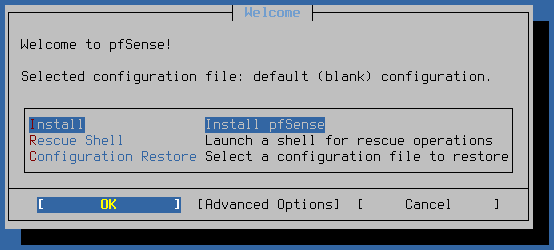
If you would like to review our other security guides on this subject,
You can browse our contents.
To learn more
official Netgate documentation You can also look at.
Frequently Asked Questions
What are the Minimum System Requirements for pfSense Installation?
The minimum requirements for a pfSense installation are usually stated as 512MB of RAM and a 1GHz processor. However, pfSense settings And pfSense firewall If you are going to use intensive rules on it, more powerful hardware is recommended.
Is It Difficult to Set Up VPN on pfSense?
No, you can easily set up OpenVPN or IPsec on pfSense by following the guides. Especially thanks to the interface guidance, the configuration stages progress step by step and increase your network security.
How Secure is pfSense?
pfSense is a firewall and router solution that is constantly updated and tested by the open source community. With regular updates and correct configuration, it provides a highly secure environment.
Conclusion and Summary
In this guide pfSense installation stages and pfSense settings We have covered the important points about pfSense in detail. Priority parts such as hardware or virtual environment preference, basic network settings, firewall rules, NAT, VLAN and VPN are among the powerful pfSense firewall solution. Considering the advantages and disadvantages, evaluating alternative solutions will allow you to make a healthier decision. Especially in corporate networks or high-traffic environments, a correctly configured pfSense system provides a reliable and high-performance network management experience.


Leave a Reply